Sizing and frame control
The project canvas is a rectangle of certain pixel dimensions. Both the width and height of the canvas must be positive (w,h > 0).
Currently, the maximum dimensions for a Stipple Effect project are 1920 pixels wide and 1080 pixels high. This will likely increase in a future update.
This page describes the program actions that affect the sizing of the project canvas.
 Resize
Resize
Shortcut: Ctrl + R
Scales the project from its existing dimensions to its newly defined dimensions.
 Pad canvas
Pad canvas
Shortcut: Ctrl + Shift + R
Pads each edge (left, right, top, bottom) of the canvas with a certain number of pixels. If a pad amount provided for an edge (also called an edge delta) is negative, the corresponding edge is cropped rather than padded. The canvas dimensions that result from the pad operation must be positive and less than or equal to the maximum dimensions permitted.
 Split/stitch frames
Split/stitch frames
Shortcut: Ctrl + Shift + G
The split and stitch operations allow users to seemlessly transition between animations and sprite sheets. This can be useful to quickly execute batch changes.
These operations are context-dependent:
- If the project has multiple frames, it can be stitched into a sprite sheet.
- If it has a single frame i.e. is a sprite sheet, it can be split into an animation.
Frames are sequenced from the top-left corner of the sprite sheet, either vertically (top-to-bottom, left-to-right) or horizontally (left-to-right, top-to-bottom).
Note:
Stitching an animation and splitting it again does not constitute a lossless operation sequence, as relative frame durations will be lost.
Split a sprite sheet into frames
API functions - by columns and rows, by frame dimensions
Splits the canvas of a project consisting of a single frame into sections that are sequenced as multiple frames.
The user can determine:
- whether to split the canvas into a number of columns and rows or by the dimensions of individual resultant frames
- whether to sequence the frames horizontally or vertically
- whether to pad remaining contents on each axis with additional frames or discard them
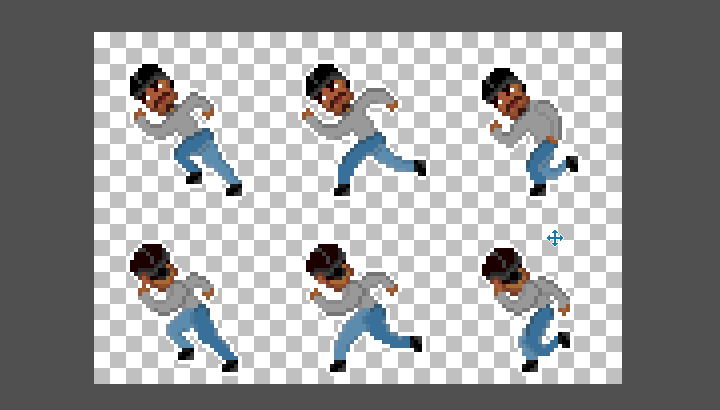
Stitch an animation into a sprite sheet
Stitches the frames of the project together into a sprite sheet.
The user can configure how many frames are allocated to each axis of the sprite sheet, and whether to sequence the frames horizontally or vertically.
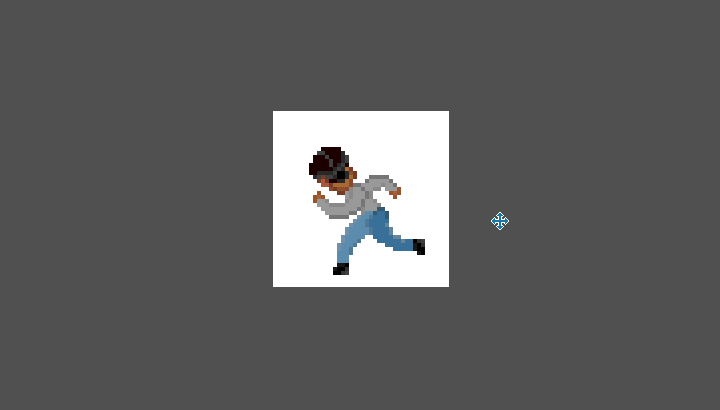
 Crop canvas to selection bounds
Crop canvas to selection bounds
Shortcut: Ctrl + Shift + X
Crops the project canvas to the smallest axis-aligned bounding box that captures all the pixels in the selection. This is essentially a pad canvas operation that pulls its edge deltas
that captures all the pixels in the selection. This is essentially a pad canvas operation that pulls its edge deltas
SEE ALSO