Outlining
Outlining in Stipple Effect works differently than it does in most similar art programs. Rather than filling the outline of a layer or a selection, the various outline actions in Stipple Effect simply propagate the pixel selection to its own outline based on a certain outline configuration, also called a side mask.
 Outline configuration menu
Outline configuration menu
Shortcut: Shift + O
Users can configure the side mask in the outline configuration menu. The UI has a textbox for each side and corner that accepts values ranging from -10 to 10.
- a negative value
-Xrepresents an inner outline of X pixels along that side/corner - a positive value
Xrepresents an outer outline of X pixels along that side/corner - a value of 0 represents no outline along that side/corner
The outline configuration is updated whenever a textbox is updated, but an outline can only be applied if the current project has a pixel selection.
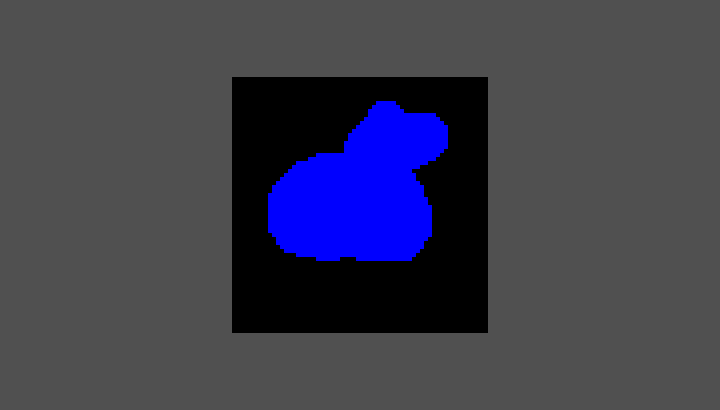
Outline actions
It could become somewhat tedious to open the outline configuration menu every time you wanted to apply an outline. Due to this, Stipple Effect has three shortcuts for outlines.
Single outline
Shortcut: Shift + 9
A single outline is a special outline case defined as an outer outline of 1 pixel along the top, left, right, and bottom. Corner pixels are not outlined.
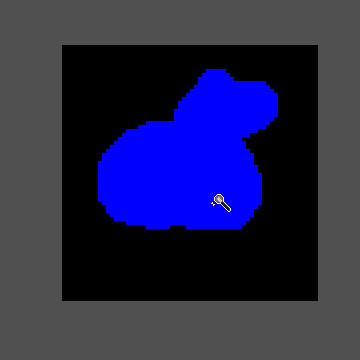
Double outline
Shortcut: Ctrl + Shift + 9
A double outline is a special outline case defined as an outer outline of 1 pixel along every side and corner.

Outline with existing configuration
Shortcut: Ctrl + 9
Applies an outline with the side mask configured in the outline configuration menu.
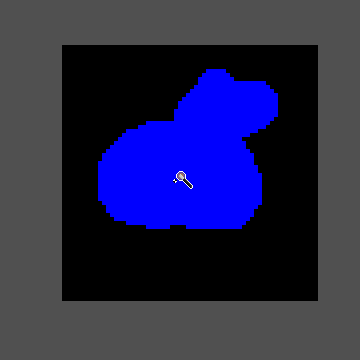
SEE ALSO