Frame
A frame is a snapshot of an animation. Multi-frame projects are considered animations, while a project with a single frame is static.
Frames are Stipple Effect projects’ horizontal organizational axis. Conversely, layers make up the vertical axis. The intersection of a particular frame and a particular layer is called a cel.
Relative duration
Frames have a default relative duration of 1.0x. This number is a multiple of how long a frame is displayed during playback relative to a standard frame.
For example, if the playback speed in Stipple Effect is set to 10 frames per second, a frame with a relative duration of 1.6x will be displayed for 160 milliseconds during playback. This is because a standard frame at 10 FPS would be displayed for 100 milliseconds, and 160 is 1.6x that duration.
Frames with relative durations other than 1.0x will display an asterisk (*) following the frame number on their buttons.
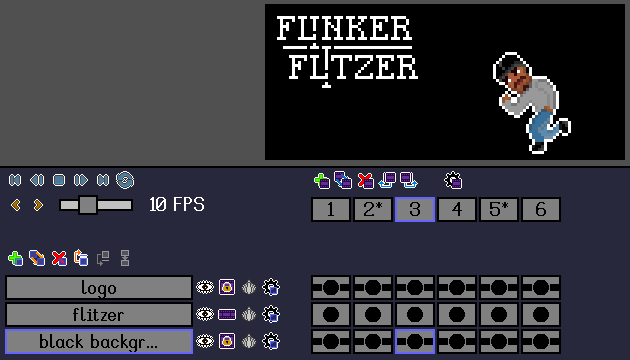
Playback modes
Stipple Effect supports the following playback modes:
 Forwards
Forwards Backwards
Backwards Loop
Loop Ping-pong - playback direction changes when the first and last frames are reached
Ping-pong - playback direction changes when the first and last frames are reached
Note:
These playback modes are merely internal. When projects are exported as GIFs or videos, their frames are sequenced in ascending numerical order.
Frame actions
 Add new frame
Add new frame
Shortcut: Ctrl + F
Adds a new frame to the project directly after the current active frame. The new frame becomes the new active frame.
 Duplicate frame
Duplicate frame
Shortcut: Ctrl + Shift + F
Duplicates the current active frame of project and inserts the duplicate directly after the initial frame. The duplicate frame becomes the new active frame.
 Remove frame
Remove frame
Shortcut: Ctrl + Backspace
Removes the current active frame of the project. If the frame to be removed is the first frame, the active frame becomes the new first frame after the removal. Otherwise, the new active frame is the frame that preceded the frame that was removed.
 Move frame back
Move frame back
Shortcut: Ctrl + Shift + Left Arrow Key
Swaps the active frame of the project with the preceding frame.
 Move frame forward
Move frame forward
Shortcut: Ctrl + Shift + Right Arrow Key
Swaps the active frame of the project with the following frame.
 Frame properties menu
Frame properties menu
Shortcut: Shift + F
Opens the frame properties menu. This menu allows users to configure a frame’s relative duration.
Playback actions
 To first frame - Ctrl + Left Arrow Key
To first frame - Ctrl + Left Arrow Key
 Previous frame - Ctrl + Shift + Space
Previous frame - Ctrl + Shift + Space
 Play /
Play /  Stop - Space
Stop - Space
 Next frame - Ctrl + Space
Next frame - Ctrl + Space
 To last frame - Ctrl + Right Arrow Key
To last frame - Ctrl + Right Arrow Key
Cycle playback mode - Ctrl + Enter
SEE ALSO